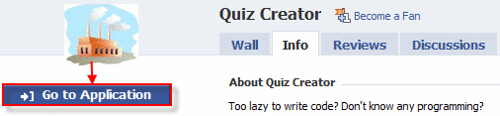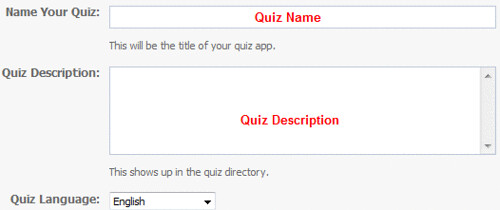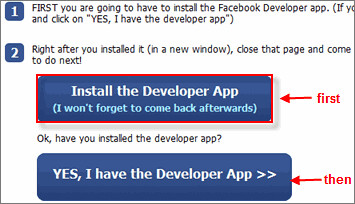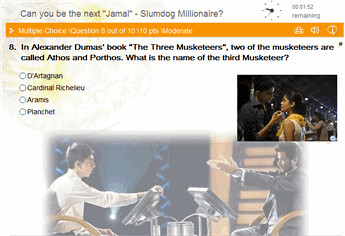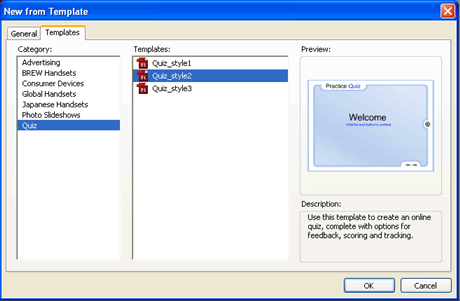"Convert PowerPoint to Flash" has been the hot topic on Internet. Put this phrase into Google or Bing, you can easily get a huge number of web links there. Comparing with PowerPoint, Flash has more advantages for circulating presentation online or offline. Flash can be played directly on every computer and Internet, while PowerPoint has many limitations; Flash can only be played and hardly to be edited by others; the size of the converted Flash presentation can be reduced to almost 80%.
So we know "Convert PowerPoint to Flash" is a trend, but how to do that? Should you we do it with PowerPoint? So far Microsoft hasn't added this function in it. How about doing it with Adobe Flash? If you have the time and if you are familiar with Adobe Flash – then it can be one of your choices! Today let's see how to convert PowerPoint to Flash with Adobe Flash
CS4.
....
First, save the PowerPoint presentation as WMF files, it applies to PowerPoint 2007.
1. Open your presentation in PowerPoint, click the Office button-> Save As-> Other Formats, then Save As dialog box appears, choose Windows Metafile (*.WMF) in the Save as type drop-down list, and click Save.

Notes: WMF is a vector format, and Flash accepts all vector formats. These WMF files can be resized without losing their resolution.
2. A message window appears asking if you want to export every slide or just the current slide, click the Every Slide button. Then another massage window states the folder where the WMF slides have been saved.

Secondly, import these WMF slides to Adobe Flash CS4.
1. Open Adobe Flash CS4, create a new Flash document. Please select Action Script 2.0.

2. Now choose File-> Import-> Import to Stage.

3. Then the Import dialog box appears; select the folder where the WMF files were saved, and click the first file. Click Open.

4. There will be a message asking if you want to import the entire sequence, click Yes.

5. Then the files are imported to Adobe Flash CS4, go to File-> save-> save as the Flash (.FLA) file.

6. Go to Modify -> Ungroup.

Notes: The ungroup option converts all PowerPoint slide objects as individual components in Flash that can be animated using native Flash options.
Thirdly, export the Flash file as an SWF file from Adobe Flash CS4.
Notes: Before exporting the Flash FLA file to a SWF file, make sure that the WMF file dimension and the Flash movies dimensions are the same.
1. Click on any of the imported images, then click Properties panel, you can see the dimension of this image.

2. Click the Modify -> Document, then Document Properties dialog box appears; change the dimensions to match those of the imported WMF files, and at the same time do remember change the Frame rate to .25 fps. Then click OK.

3. From the File menu, choose Export-> Export Movie.

4. Choose the output folder, and then click OK to export.
Then you can get the SWF files, the PowerPoint presentation is converted to Flash.
Pay Attention:
In this way you can only convert the whole presentation to the static images or bitmaps, all
settings of timing, transition and animation cannot be saved. If the presentation contain some multi-media elements, such as music or video, it is obvious that all of them will become just static images or disappeared.
If you think this tutorial is so complicate and verbose that you don’t spend time on it, and also want to
prevent dynamic design and multi-media elements in your presentation from being converted to static/bitmap pictures, you can try some professional converting softwares, such as Wondeshare PPT2Flash, Articulate Presenter etc, all of them can as well help you converting PowerPoint to Flash with easier steps.