Dear teachers and students,
Good afternoon! Today I have important news to announce that our school will hold an innovative Thanksgiving quiz competition this month.
Nearly four hundred years ago, our forefathers explored to this land and lived on it after experiencing unimaginable frustrations as well as hardships. Because of their great efforts, life gets better and better. It is the history and culture that we should never forget. Therefore, to sustain our forefathers' tradition and bring you pleasure before the Thanksgiving holiday, our school will hold this Thanksgiving quiz competition.
This year the competition is based on an advanced way - the online quiz, which means that the competition can be held within flexible time, with more contestants and more pleasure, but less pressure. Next, please allow me to give you some detailed instruction.
About the time and place: because we hold this competition by the means of making an online quiz, you can do the quiz on our school's Website anytime from October 18th to 20th. This online quiz system allows hundreds of you to do the competition when you have time. It will save you out of the dilemma between your academic work and the competition. Compared with the traditional round-after-round quiz competition, it will cost much less time to do an online quiz.
Then, about some instruction of the quiz's content: this online Thanksgiving quiz competition will check your knowledge from various dimensions. You will be tested on Thanksgiving's history, custom, and so on. There will be 8 question types including true/false, multiple choice, sequence, click map, etc. Also some multimedia question will appear, such as the question with audio, Flash movie as well as video embedded. Besides, every contestant will get the randomized questions to avoid cheating.
Finally, this is a competition with cool prizes for top 50 winners with 5 the first award, 15 second award, and 30 third award. As for the score, you can know it immediately. Because it is a self-grading quiz, you can see your score once you finish the testing. Teachers will get all your results through the Quiz Management System. The more amazing point is that the results can be ranked by the scores and top 50 winners can be picked up shortly. It is quite efficient, isn't it? The exact name list of the winners will be declared on the website soon after the quiz competition.
Thanksgiving is a time when we can reflect upon this rich, Christian heritage, but it's a pity that many of us are often ignorant of our country's origins, so this Thanksgiving quiz competition based on online quiz would come as a booster for you to maintain the knowledge about this nation's foundations. I hope that you will not only take this quiz competition but also share the Thanksgiving quiz with others. I also hope that you will be encouraged to study more about the historical and traditional foundations of this country.
Dear students, welcome to the competition based on the online Thanksgiving quiz. Wish you good luck!
Read more ...













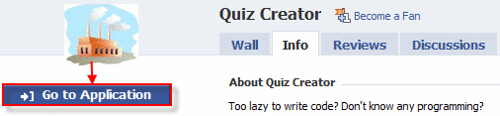

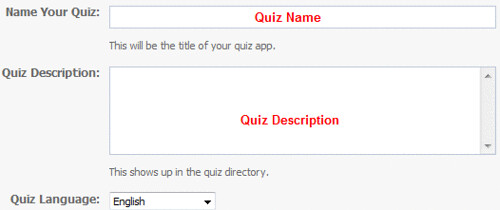
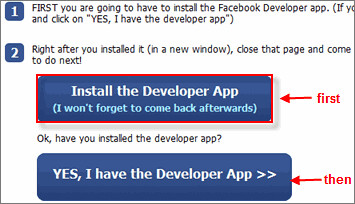
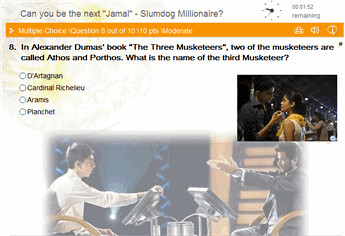
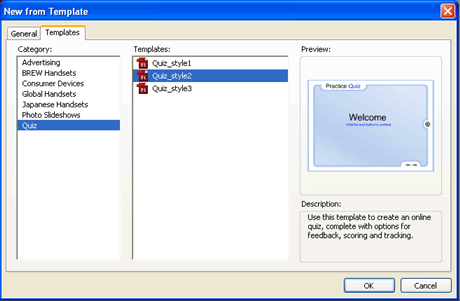



 QuizCreator
QuizCreator Articulate
Articulate



















